MaxLoad Pro Software FAQ
Common questions and knowledge base on MaxLoad softwareBelow are some of the frequently asked questions regarding use of the MaxLoad Pro truck and container loading software. If you have other questions or require assistance, please contact our tech support team at 972-739-8677. MVP subscribers will receive unlimited technical assistance during their maintenance contract term.
General Information
How is a stand-alone license different from a network license? We expect to have 3 users for MaxLoad- what type of license configuration should I get?
A stand-alone license can only be loaded onto one single computer and be used by only one user at a time at that computer.
A network or floating license is loaded onto a a network file share and can be accessible on as many client PCs as desired. The number of network seats purchased will dictate how many concurrent users can run MaxLoad at one time. For example, if you have installed MaxLoad on 5 client machines, but only have a 2 user network, only 2 users would be allowed to use MaxLoad concurrently.
There are advantages to both types of licenses; we recommend contacting our Solution Advisors to discuss which option is appropriate for your intended usage.
How do I tell what version of MaxLoad Pro I have and its serial number?
Open MaxLoad Pro, login as any user, and go to Help →About MaxLoad.
At the top it should indicate your software version. The serial number information is also displayed on this screen.
Click on the System Info button to view more details on your current system as well as default locations for the application and its data.
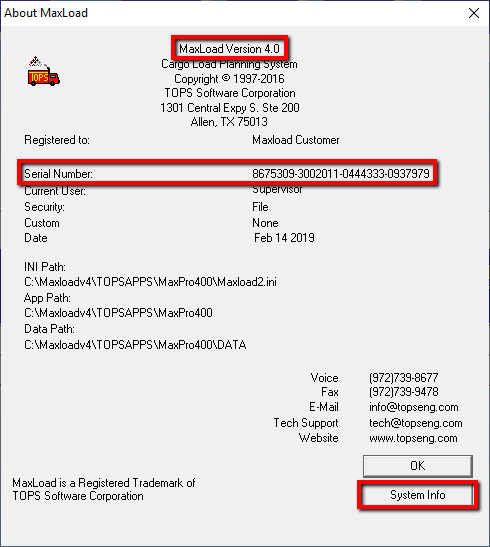
Where is the MaxLoad data saved? Can I access it outside the application?
All MaxLoad data is stored in an Access database under the \\Max2Pro\\Data\\ folder. You can open and view the data directly using Access.
How do I login as Supervisor?
In MaxLoad Pro, the Supervisor login has the rights to delete users, make global default setting changes, and more.
To login as the Supervisor, enter the default password: tops software
If this password does not work for you, your organization may have implemented its own password.
Is TOPS Pro affected by the Log4j vulnerability?
All TOPS Software products – TOPS Pro (including LoadStak and PackStak), Maxload Pro, TOPSsPAC, ePACPlus, Black Box Server (BBS), and WebApps, do not use the Log4J library and not susceptible to this vulnerability.
Troubleshooting & Implementation
Can I install MaxLoad on a Citrix server or use Remote Desktop Services? What requirements are there and what steps should I take?
Yes, you can!
For a single Citrix server, (or any RDP software) you would install MaxLoad Pro directly to the server, like a stand-alone license, but it would still be licensed as a network so that it can be shared between multiple users. After installation, you would need to grant permissions to all users and publish the TOPS shortcut to your remote users.
If this is a server farm, you will need to have a single back end server used for the initial installation, and then each front end RDP server would function as a client, just like you would in a LAN situation. (You would run WAN Setup for each “client machine” server, and you would then publish shortcuts from the front end servers to the remote clients.)
For more detailed information, please don’t hesitate to reach out to our Technical Support team.
How do I move the MaxLoad Pro software to a different machine?
1. Start by installing the software on the new machine, using either your download link or CD. If you need a replacement, please contact our MVP Team.
2. After the software is installed on the new machine, you will need to activate the license. At this point you will have to contact our technical support team.
3. Once the new install is up and running, you will need to migrate your old data over. If the new install is the same version as the old install, you can simply Copy and Paste the old Data folder into the new install folder. But, if your new install is a newer version, there may be extra steps involved.
4. Once the data is migrated over, delete your old installation.
I'm trying to remove all the MaxLoad Pro files after uninstalling. What do I need to delete?
Other than the files in the \\Max2Pro\\ directory and its subdirectories, MaxLoad Pro makes the following adjustments to your system:
- It creates a MAXLOAD2.INI file in the local Windows directory.
- It creates the icons/shortcuts used to start the program.
- C:\\program files\\topsapps\\max2pro\\ may need deleting as well.
Why can't I see any graphics in MaxLoad?
If you are using dual monitors with your system, make sure to run MaxLoad Pro on the primary monitor.
Why are all of my MaxLoad Pro graphics PURPLE in color?
The October 2018 Microsoft Update for Windows 10, Build 1809, created a color issue with TOPS Pro and MaxLoad Pro causing all rendered graphics to appear purple.
We have recently created a software patch to fix this issue.
Please contact your MVP Account Manager, Solutions Advisor, or our Technical Support Team if you are in need of this software patch.
Changing Settings
Is it possible to display both English/Metric dimensions in the output?
Currently, MaxLoad Pro only offers the option to use either English or Metric. To specify, use the drop down selection button on the Tool Bar.
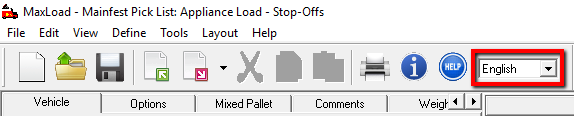
How do I change the language I see in MaxLoad?
MaxLoad Pro currently offers 18 different languages, including English, Japanese, Spanish, Finnish, French, Portuguese, Chinese, German, and more. In addition, each language is fully configurable, so if you do not like the text that you see, you are able to change it.
To choose a language, open the Tools menu, click Language, and then select your language.
To change individual text strings, open the Tools menu, click Language, then select Edit Language. Then, locate the string you want to change using the drop-down lists and enter your desired text in the New Word field. Click the Update button to complete the change.
How do I change the defaults used in MaxLoad Pro?
Follow these instructions:
1. Right click over the text of the default you want to change.
2. Click the Properties button at the pop-up menu.
3. Click the Defaults tab and make the changes as desired. Click OK to save.
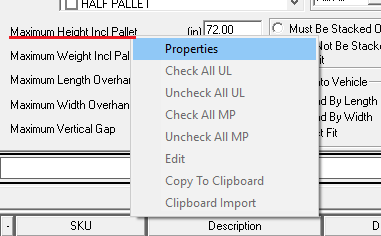
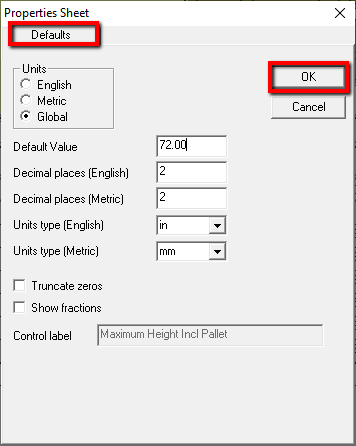
How do I turn on user passwords?
1. Open MaxLoad Pro and Login as the Supervisor.
2. Open the Tools menu and select Configuration.
3. Click the Global button.
4. Select the User Passwords option when the Global Settings dialog box appears.
How do I replace the TOPS logo with my company logo?
Find the maxpro2.ini file in the TOPSAPPS/MAX2PRO directory and change the logo path to point to wherever your logo picture is located. (BMP Only)
Software Usage (Specific Features)
What formats are MaxLoad reports in? Can I create load reports in PDF format?
MaxLoad reports are available as JPEG, BMP and PDF files. At the Print Preview screen, go to Export and then specify the format. When emailing reports from MaxLoad, each page will be saved as a JPEG file and attached to your email client.
How do I add items into MaxLoad Pro database?
There are two ways to add items to the MaxLoad database. The first, is the manual method; use the Define pull down menu, then select the type of item you wish to add and enter them one by one into MaxLoad. The other method is by importing a text or CSV files. You can import SKU data, vehicles, pallets or order list into MaxLoad.
How do I save a mixed pallet as a SKU item and load into a vehicle?
After creating your mixed pallet from Pallet Manifest, select File>Save Manifest As SKU and enter a name for the new SKU which will be added to the MaxLoad SKU database. Once this is done, start a new Truck Manifest and you should see the new Pallet SKU in the SKU list.
New to TOPS Software
Existing Customers
Contact Us
TOPS Software Corporation
1301 Central Expy S, Ste 200
Allen, Texas 75013
972.739-8677
Copyright © 2025 TOPS Software Corporation. All Rights Reserved. TOPS uses copyrighted and patented technology including U.S. Patent No. 5,490,216